Nervecentre V9.0 Help for Users
Viewing the history of changes to a patient's details
You can view the history of changes to a patient's details from Patient Detail > Patient admin > Show change history.
You can view more information about a patient's current and previous GPs from Patient Detail > Patient admin > Show GP history. Depending on your permissions, you can add and edit a patient's previous GPs. You can edit the date the patient started with their current GP from Show GP history, but you can only change a patient's current GP from Patient Detail > Edit Details.
You can view more information about a patient's current and previous addresses from Patient Detail > Patient admin > Show Address history. Depending on your permissions, you can add and edit a patient's previous addresses. You can edit the date the patient started living at their current address from Show Address history, but you can only change a patient's current addresses from Patient Detail > Edit Details.
Read more about editing a patient's details
Viewing the history of changes to a patient's details on a mobile
You can't do this on a mobile.
Viewing the history of changes to a patient's details on a desktop
 Overview of Show change history
Overview of Show change history
From Patient Detail > Patient admin > Show change history, you can view changes made to a patient's demographics.

|
Address History |
Shows changes to the patient's primary address. |
|
GP History |
Shows changes to the patient's GP. |
|
All Changes |
Shows all other changes to a patient's demographics. |
 Viewing the history of patient demographic changes
Viewing the history of patient demographic changes
-
Open the patient's record.
-
From Inpatients, select Patient List > double-click on a patient's name > Patient Detail.
-
From Outpatients, select Clinic List > double-click on a patient's name > Patient Detail.
-
-
From Patient Detail > Patient admin, select Show change history.
 Overview of Show GP history
Overview of Show GP history
From Patient Detail > Patient admin > Show GP history, you can view a patient's current and previous GPs. You can also add a patient's previous GPs to the patient's record.
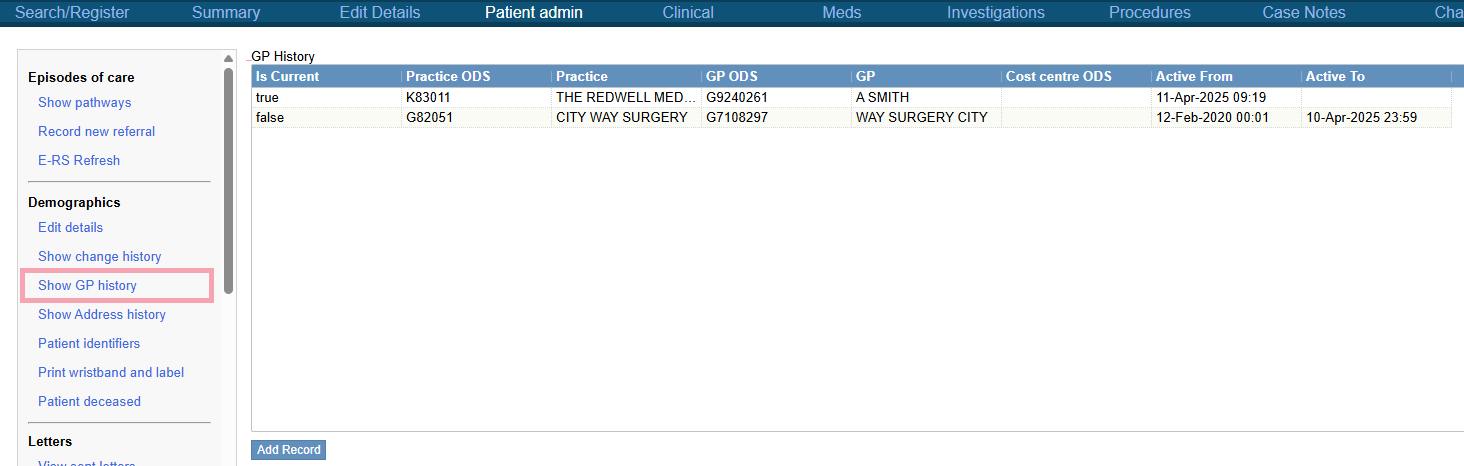
|
GP History |
Shows the patient's current and previous GPs. Double-click on an entry to edit or delete it. Read more about editing a GP from a patient's GP history Read more about deleting a previous GP from a patient's GP history |
|
Add Record |
Select to add a patient's previous GP to their patient record. |
 Adding a patient's previous GP
Adding a patient's previous GP
-
Open the patient's record.
-
From Inpatients, select Patient List > double-click on a patient's name > Patient Detail.
-
From Outpatients, select Clinic List > double-click on a patient's name > Patient Detail.
-
-
From Patient Detail > Patient admin, select Show GP history > Add Record.
A form appears.
-
Complete the form. Select fields on the form to edit them.
-
Select Add New Record.
 Editing a GP from a patient's GP history
Editing a GP from a patient's GP history
You can edit a patient's current and previous GPs. However, you can only edit the date the patient started with their current GP from Show GP history. You can change a patient's current GP from Patient Detail > Edit Details.
-
Open the patient's record.
-
From Inpatients, select Patient List > double-click on a patient's name > Patient Detail.
-
From Outpatients, select Clinic List > double-click on a patient's name > Patient Detail.
-
-
From Patient Detail > Patient admin, select Show GP history.
-
From the list, double-click on a GP.
A form appears, and above the form are the current details entered for that GP.
-
Select fields on the form to edit them.
If you are editing the patient's current GP, you can only edit the date they started with that GP.
-
Select Confirm changes.
 Deleting a previous GP from a patient's GP history
Deleting a previous GP from a patient's GP history
You can delete a previous GP from a patient's GP history, but you can't delete their current GP. You can edit a patient's current GP from Patient Detail > Edit Details.
-
Open the patient's record.
-
From Inpatients, select Patient List > double-click on a patient's name > Patient Detail.
-
From Outpatients, select Clinic List > double-click on a patient's name > Patient Detail.
-
-
From Patient Detail > Patient admin, select Show GP history.
-
From the list, double-click on a GP.
-
Select Delete record.
 Overview of Show Address history
Overview of Show Address history
From Patient Detail > Patient admin > Show Address history, you can view a patient's current and previous addresses.
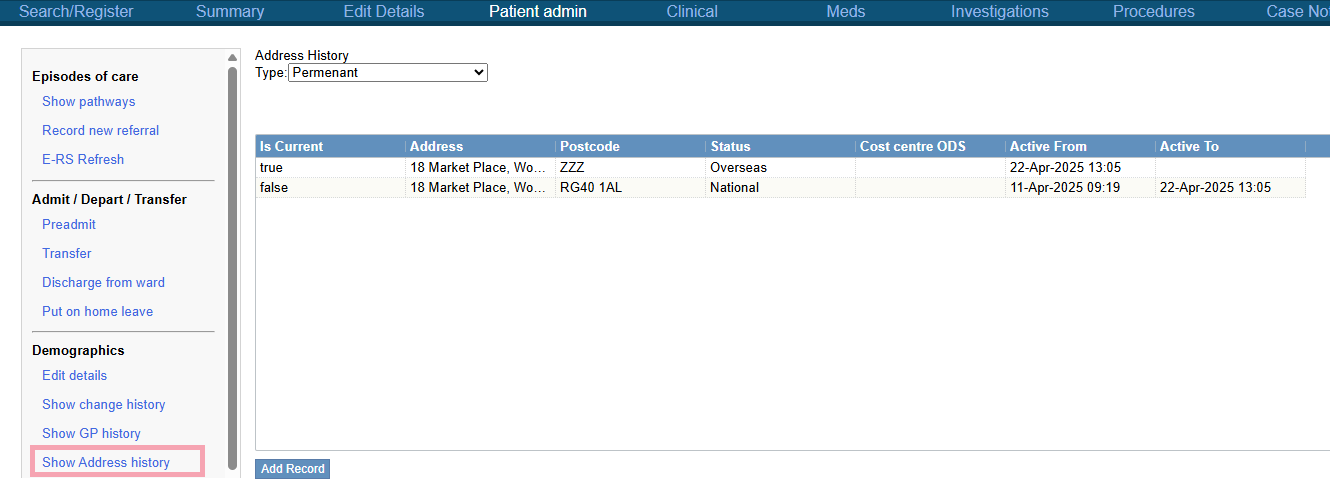
|
Address History |
Shows the patient's current and previous addresses. Double-click on an entry to edit or delete it. |
|
Type |
Select to choose the type of addresses you want to view. |
|
Add Record |
Select to add a patient's previous address. |
 Adding a patient's previous address
Adding a patient's previous address
-
Open the patient's record.
-
From Inpatients, select Patient List > double-click on a patient's name > Patient Detail.
-
From Outpatients, select Clinic List > double-click on a patient's name > Patient Detail.
-
-
From Patient Detail > Patient admin, select Show Address history.
-
From Type, select the type of address you want to add.
For example, permanent addresses or temporary addresses.
-
Select Add Record.
A form appears.
-
Complete the form. Select fields on the form to edit them.
-
Select Add New Record.
 Editing an address from a patient's address history
Editing an address from a patient's address history
You can edit a patient's current and previous addresses. However, you can only edit the date the patient started living at their current address from Show Address history. You can change a patient's current addresses from Patient Detail > Edit Details.
-
Open the patient's record.
-
From Inpatients, select Patient List > double-click on a patient's name > Patient Detail.
-
From Outpatients, select Clinic List > double-click on a patient's name > Patient Detail.
-
-
From Patient Detail > Patient admin, select Show Address history.
-
From Type, select the type of address you want to edit.
For example, permanent addresses or temporary addresses.
-
From the list, double-click on an address.
A form appears, and above the form are the current details entered for that address.
-
Select fields on the form to edit them.
If you are editing the patient's current address, you can only edit the date they started living at their current address.
-
Select Confirm changes.
 Deleting a previous address from a patient's address history
Deleting a previous address from a patient's address history
You can delete a previous address from a patient's address history, but you can't delete their current address. You can edit a patient's current address from Patient Detail > Edit Details.
-
Open the patient's record.
-
From Inpatients, select Patient List > double-click on a patient's name > Patient Detail.
-
From Outpatients, select Clinic List > double-click on a patient's name > Patient Detail.
-
-
From Patient Detail > Patient admin, select Show Address history.
-
From Type, select the type of address you want to delete.
For example, permanent addresses or temporary addresses.
-
From the list, double-click on an address.
-
Select Delete record.
Did you find this article helpful? Yes No
Sorry about that. Our help is a work in progress and we welcome any feedback.
Why wasn't this helpful? Please select one reason:
Great!
Thanks for taking the time to give us some feedback.